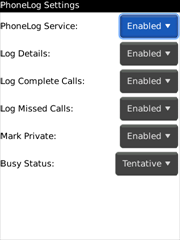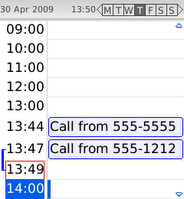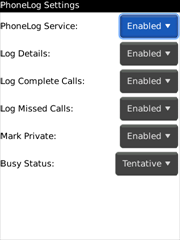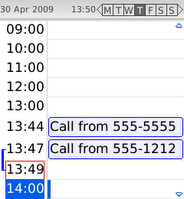PhoneLog is a simple, low resource background service that logs phone activity to your device's calendar. This can be helpful if you're required to log phone calls for legal & billing purposes or if you just want to keep better track of your minutes and who you talk to. Once a your calendar has been populated with your phone activity you can easily sync your device to copy the information to MS Outlook, Google Calendar, etc. using any preferred syncing software.
After installing PhoneLog you can access the settings by viewing the PhoneLog Settings in the main Options application. If PhoneLog does not appear in the Options panel, you can initialize it by click on the PhoneLog application link, then visit the Options panel.
PhoneLog is designed to launch whenever the phone is rebooted. To access the PhoneLog options, launch the PhoneLog Settings from the Blackberry's Options menu, or launch PhoneLog from the application icon.
PhoneLog Service
This option will enable or disable the entire PhoneLog service. If you wish not to have the service logging any information, change the setting to disable.
Log Phone Calls
Disable this service to stop all phone call logging.
Log Incoming Calls
If selected, this will enable PhoneLog to log all incoming, completed (answered) phone calls.
Log Outgoing Calls
If selected, this will enable PhoneLog to log all outgoing, dialed phone calls.
Log Missed Calls
If selected, this will enable PhoneLog to log all incoming, unanswered phone calls.
Prompt Before Logging
This option will indicated whether or not to prompt the user whether or not log the completed phone call. Missed calls will still be logged as normal.
Prompt For Notes
If the Prompt Beofre Logging is enabled, this option will allow the user to input additional call notes on completed calls that will show up in the Notes section of the calendar entry.
Log Messages
If this option is disabled, all SMS message logging will be disabled.
Log Incoming Messages
If enabled, PhoneLog will record all incoming SMS messages as a calendar entry.
Log Outgoing Messages
If enabled, PhoneLog will record all outgoing SMS messages as a calendar entry.
Log Details
The log details setting determines what information, if any, will show up in the Notes section of the calendar entry. Limited details will only show the phone number of other lined that was connected or that initiated the connection. Full details will show the phone number, call duration, message details and any additional information that may be added in the future.
Subject Details
If set to Caller ID, PhoneLog will use the caller id information provided by the Blackberry device as part of the subject on the calendar entries. This will include the caller's name if the caller has been setup in the address book and may include the phone number type (ie work, home, etc.). If set to Phone #, then only the phone number of the caller/sender that is reported by the Blackberry will be displayed.
Mark Private
If selected, PhoneLog will mark all logged calendar entries as "private". This option is useful if you sync your calendar with a corporate server and do not want to make your PhoneLog entries public.
Busy Status
This indicates how PhoneLog should mark the calendar entries' busy status option.
Show Only Numbers
This option tells PhoneLog to strip any non-numeric information from the phone number. This is useful if the Blackberry is formatting the phone number with localization and the user only wants to see the number (ie +88,23424,2222 would logged as 88234242222)
Enable Logging On
This indicates which days PhoneLog should enabled logging on.
Enabled Logging Between
This indicates what time of the day PhoneLog should enabled logging on. If the times are set the same time, then PhoneLog will log for a full 24hrs.